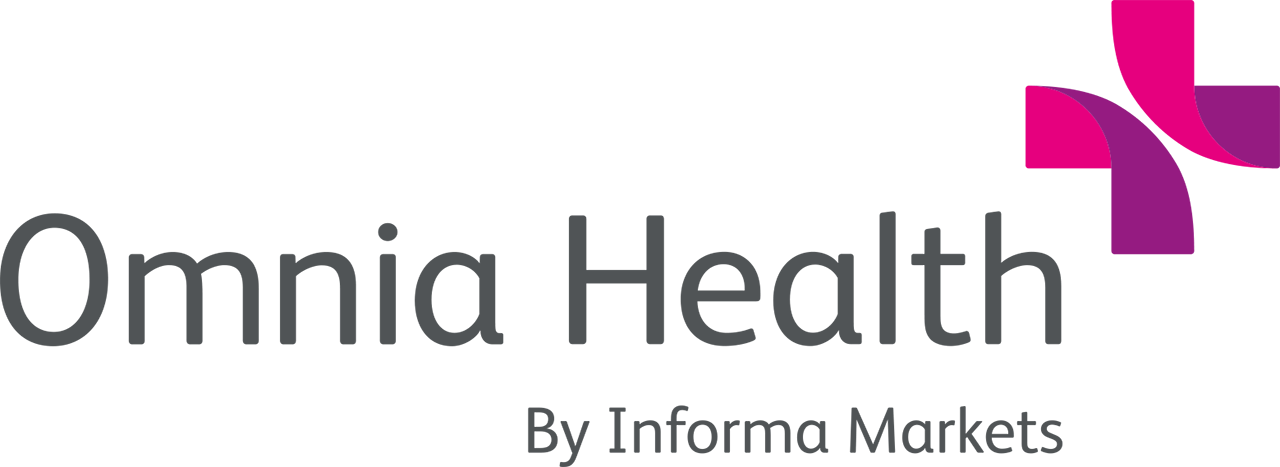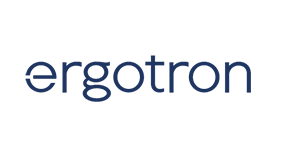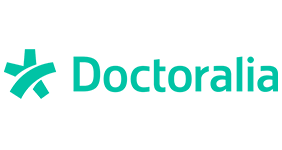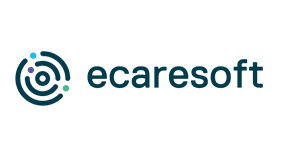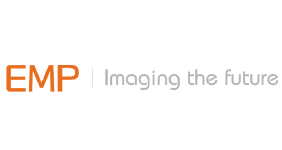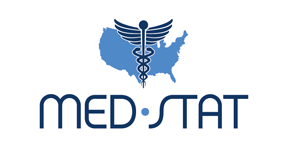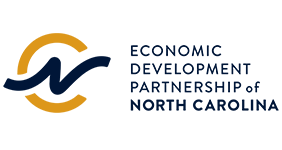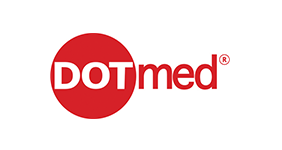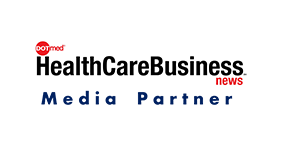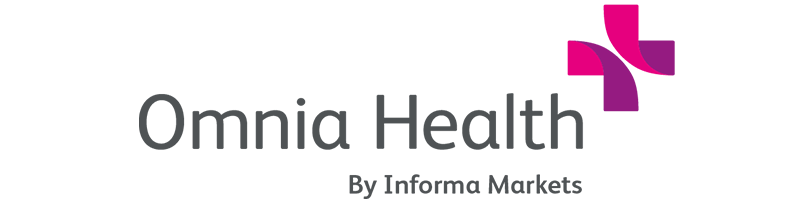Exhibitor - Frequently asked questions
Below is a list of frequently asked questions about Omnia Health Live Americas
Omnia Health Live will take place from November 2-6, 2020 on an AI-powered and award-winning networking platform.
The virtual expo will run from 8:00AM - 6:00PM EST (Eastern Standard Time)
2020 contracted exhibitors of FIME, Expo Med and Hospitalar can participate starting at $275. If you are a 2020 contracted exhibitor, please contact us on [email protected]
If you are not, you can easily exhibit on Omnia Health Live Americas by starting from $750. Start by filling up a form here.
We have partnered with an AI-powered, award-winning networking platform to bring this virtual expo to you. The Omnia Health Live Americas virtual expo is available here: https://virtualexpo.omnia-health.com/omniahealthlive/event-login
Upon your first login, the platform asks for you to review or update your profile on the platform. It collects demographic information such as your job function, industry, categories of products you are interested in as well as your main objectives of attending the show. This information is used by the system to bring up recommendations of attendees, representatives, sessions or companies that match your preferences.
On subsequent logins, if you want to further edit or enhance your profile, go to the virtual expo platform and click on Profile (top right corner) on the menu bar. Here you can upload a photograph, include a headline (visible to other participants on first glance) and provide a summary.
As an exhibitor, you have access to Teams located on top right corner of main menu bar. This area allows you to update company profile, upload products, manage incoming leads as well as meetings and schedules across your team of colleagues.
Inside Teams, you will have access to Company Profile under ADMIN section on left panel. Here you can upload your company logo, add a headline, embed a video and sales brochure. You must also fill in your product sector, category and type so that your company gains more visibility and better matches on the platform.
Before you start networking, ensure you have completed your individual profile, the system then uses your information to show a variety of recommendations.
To begin networking, you may head to NETWORK section on left panel.
Recommended for You: this area is where the system will show exhibitor contacts, exhibitors, products or sessions that match your profile preferences. Each day, as new exhibitors and representatives join the platform, you will notice your recommendations keep updating automatically.
Interested in You: This generates a list of all those contacts who have shown interest in your profile and are looking to form a connection
My Connections: This is a quick list for you to view all contacts with whom you have formed a virtual connection. A Connection is formed when interest is shown by one contact and has been accepted by the other.
My ‘Interested’ List: This is a list of all contacts that you have shown Interest in. Those contacts get notified of your interest and may choose to accept your Interest (in which case a Connection is formed) or choose to Skip your interest.
My ‘Skip’ List: This is a list of all contacts or products that you have Skipped while networking. It allows you to revisit and consider connecting with someone later, whom you initially had lesser interest in.
Apart from using the NETWORK section, you can also view a full list of exhibitors, exhibitor representatives, Speakers and Products that are available for networking on the platform by going under the MORE section.
As an exhibitor representative, you don’t have a limit to the number of meetings you can have on the platform. However, you are not allowed to have more than a certain number of pending meetings at any given point of time.
Pending meeting limits are defined based on the plan your company has purchased:
- For Basic plan holders, the pending meeting limit is 10 per representative
- For Pro plan holders, the pending meeting limit is 25 per representative
- For Premium plan holders, the pending meeting limit is 50 per representative
Go to the virtual expo platform, click on 'Profile' (top right corner) on the menu bar. Under 'Navigation' click on 'Manage My Availability' and choose to block out hours or days when you’re not going to be on the platform. Likewise, this calendar also blocks out hours where you already have an accepted meeting.
Inside Teams, click on 'Product' under ADMIN section on left panel. Now click on 'Add Product' which allows you to upload an image, headline, categories and description to your product. Relevant products help your company reach visitors who are looking to procure or discuss about similar products via recommendations.
When logged into the platform, 'Event Agenda' – which is a list of all sessions, is available from two places. On the home feed, click on the block for 'Event Agenda'. Alternatively, you go to 'Event Agenda' from under 'Schedule' on the left panel.
Here, you can filter sessions based on Track, Room location or Date. Once you’ve found a session you’re looking to attend – either click on the calendar icon from top right corner of the session card. Or click on the session, where you can learn more about the Speakers, read session summary and Add the session to your calendar.
Please note, the session gets added to your schedule within the platform, and a reminder is sent out 10 minutes before the session is about to go live. Likewise, you may also choose to view a recording of the session after it’s run from the same session page.
Recommended for You: this area is where the system will show exhibitor contacts, exhibitors, products or sessions that match your profile preferences. Each day, as new exhibitors and representatives join the platform, you will notice your recommendations keep updating automatically.
Interested in You: This generates a list of all those contacts who have shown interest in your profile and are looking to form a connection
My Connections: This is a quick list for you to view all contacts with whom you have formed a virtual connection. A Connection is formed when interest is shown by one contact and has been accepted by the other.
My ‘Interested’ List: This is a list of all contacts that you have shown Interest in. Those contacts get notified of your interest and may choose to accept your Interest (in which case a Connection is formed) or choose to Skip your interest.
My ‘Skip’ List: This is a list of all contacts or products that you have Skipped while networking. It allows you to revisit and consider connecting with someone later, whom you initially had lesser interest in.
The platform allows a meeting invite to be shared only by the 2 parties who requested or accepted the meeting. However, the virtual meeting room becomes available 5 minutes before the start of a meeting. The users can enter the virtual meeting room (hosted by Whereby) and share the link with another user. Please note, one virtual meeting room can allow only 4 participants.
If you are already an exhibitor on the platform and are still facing issues, please contact us on [email protected]