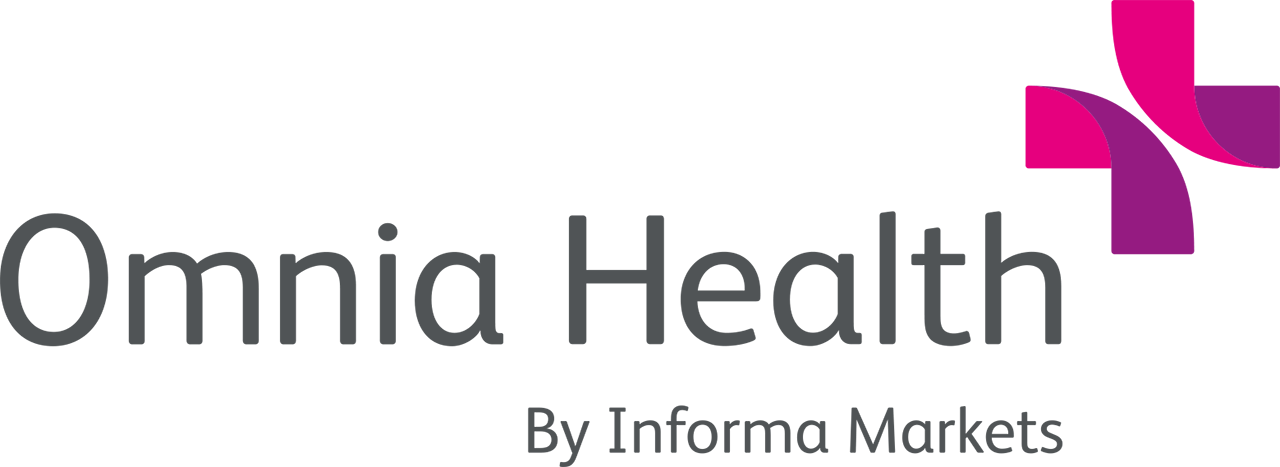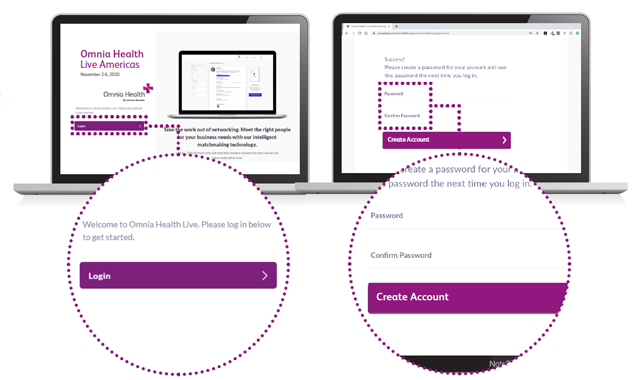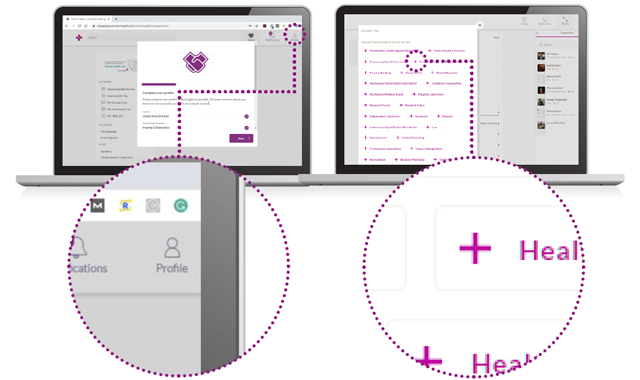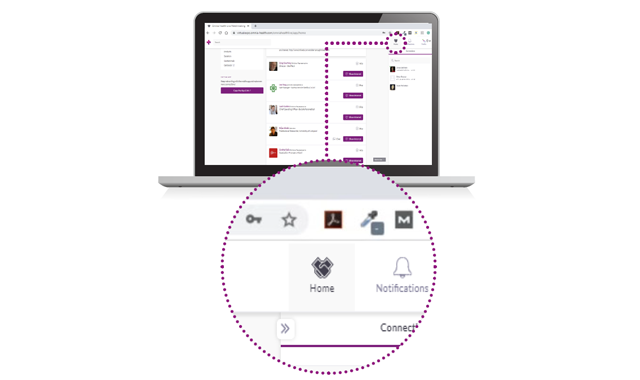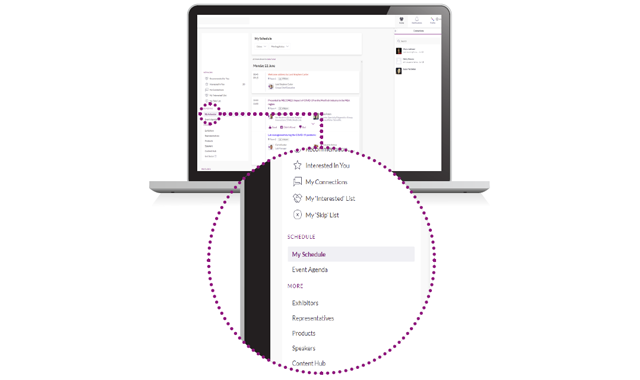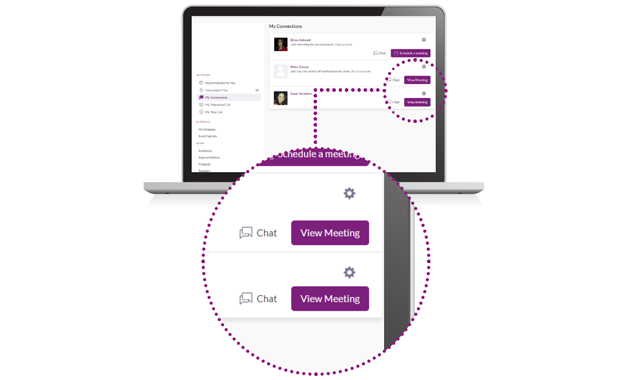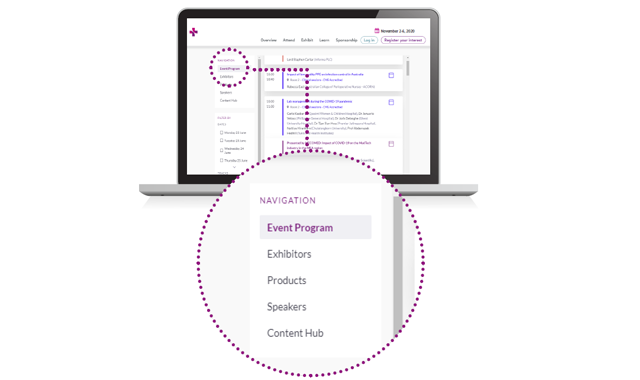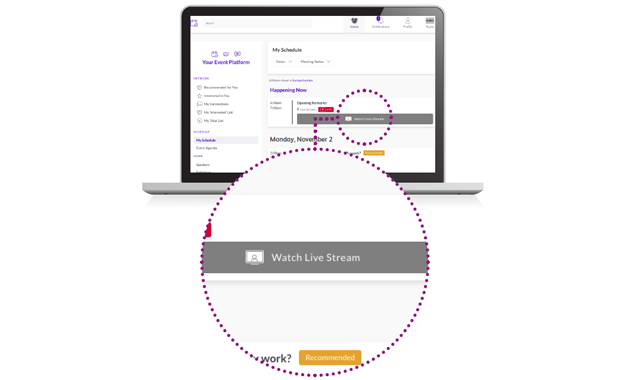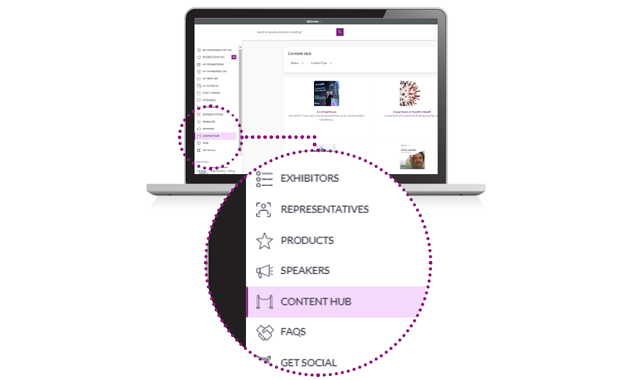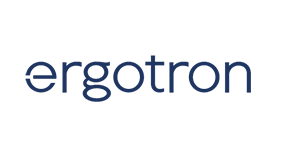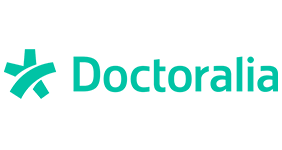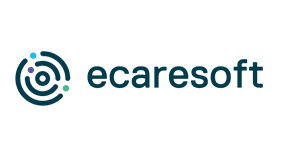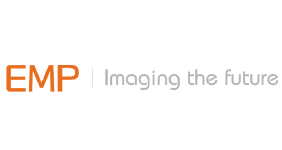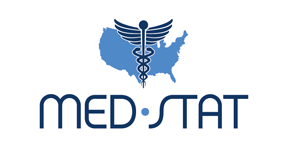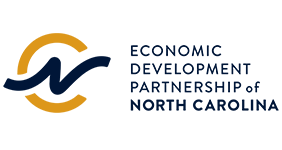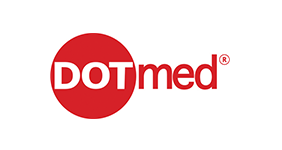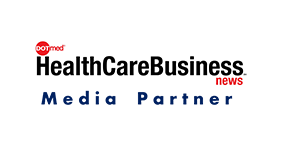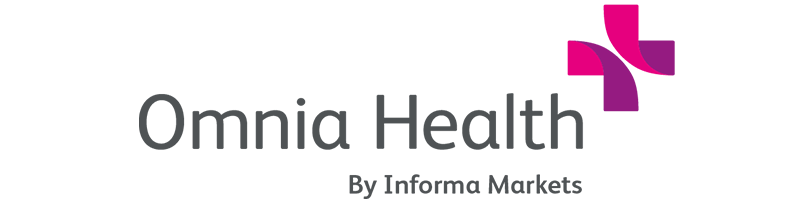Visitor journey to a successful experience
Just like for an in-person event, for a visitor to maximize its experience, proper preparation and planning beforehand is necessary. We've made it easy for you to get ready for Omnia Health Live Americas, with a quick list of key steps to take and tips to network in an effecient way possible.
Additionally, the handy Visitor Login Guide provides step-by-instructions on how to use the event platform.
You will receive a welcome email from [email protected] with your login credentials anddetails to access the event platform.
Navigate to the event platform, click on “Login”and activate your account by using your email andbadge/registration ID from the email.
If you did not receive this email, contact [email protected].
Enter the email address that you registered for theevent with.
If your email is not recognized it means you arenot registered for the networking platform and youshould contact [email protected].
You’ll now be asked to create a password. This is thepassword you’ll use for every subsequent login.
Note: If you are a repeat user across any of ourvirtual shows, please use the same login/passwordas your last login (you may have saved the logininformation through your browser)
Click on ‘Profile’ and make sure your profile is up to date:
Upload a picture
Enter your personal information
Select your interests
The first steps are very important as the answersto these questions are used by our matchmakingengine to generate your recommendations.
To fill-out the different criteria, simply click on the question field.
Enter your answer and click the “+” sign to add your answer.
Repeat this method to answer all questions.
To update your profile after you initially login, login againwith the same credentials, add or remove criteria, and click ‘update’.
Click on “Home” and under the "Network" section, you will find your networking features:
Recommended for You: Review and take action on the recommendations we havemade you.
Here are the actions you can take on people:
Skip: you are not interested in this person
Interested: you are interested and would like to spark a conversation
Meet: you want to request a meeting with that person
Article on how to request meetings: https://grip.helpscoutdocs.com/article/99-howdo-i-request-a-meeting
Interested In You: See the people who have shown interest in you
My Connections: Once you have a mutual interest with someone or a scheduledmeeting, you will be able to open a chat with them
My ‘Interested’ List: See a list of people who you have shown interest in
My ‘Skip’ List: See a list of people who you have skipped
The Exhibitor Directory: See the full list of exhibitors at Omnia Health Live Americas
Search: Type in search box to find exhibitors, products or sessions.
Virtual meeting rooms are only available for scheduled meetings (if the meeting is pending orcancelled, the virtual meeting room will be unavailable).
A Virtual Meeting Room will be clickable 5 mins before the scheduled meeting.
Click on “Open Virtual Meeting Room” to attend your meeting.
You can go in and out of the Virtual Meeting Room within the scheduled meeting time, however,once the meeting time has expired you will be unable to access the Virtual Meeting Room.
The meeting duration is not limited once you are in the virtual meeting room. Inside thevirtual meeting room, you’ll be able to:
- Review the profile of the person you are meeting
- Send a message to the person you are meeting
- Share your screen
Omnia Health Live Americas uses a third-party connection for networking. If you areunable to join a virtual meeting, please use a VPN connection.
Under the “More” section, you will find:
- Content Hub: View all the show’s content articles, videos, interviews and more
- The Exhibitor Directory: See the full list of exhibitors attending Omnia Health Live Americas
- The Product Directory: See a full list of the product offering at Omnia Health Live Americas
For any questions regarding the Omnia Health Live Americas desktop platform and/orApp, contact: [email protected]
Here is a link to our FAQ articles for any general inquiries: https://live.omnia-health.com/americas/en/overview/frequently-asked-questions.html